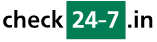Q212: How do I setup my Authorize.net account to accept payments for the reservations?
Estás aquí: checkin24-7 » Ayuda » Preguntas frecuentes » Q212: How do I setup my Authorize.net account to accept payments for the reservations?
For general information about accepting payments in checkin24-7 see Q121: I'd like to accept credit card payments for the reservations.
First of all, to accept payments through your Authorize.net account, you need to select Authorize.net or Authorize.net (DPM) in the Payment processing site option on the site settings page. The DPM method is different in that it asks for the credit card details while the customer is on your website. The credit card details are sent to the authorize.net server for processing and then the customer is redirected back to your site for the reservation confirmation message. The non-DPM method will ask for credit card details on authorize.net's website.
In order to submit the payment form, Authorize.net requires that the data is authenticated with your account's API Login ID and Transaction Key. Both these values, and especially the Transaction key, should not be shared with anyone, including checkin24-7.
Since we DO NOT want to ask you for your API Login ID or Transaction Key, the payment request form needs to be authenticated by a special PHP proxy script that you place on your web server. You can download the script here.
Once you download and unpack the file, edit it with a text editor (e.g. Notepad), set the $api_login_id and $transaction_key variables (at the beginning of the script) with your API Login ID and Transaction Key and upload the script to your web server.
Here's a sample of how you should change the script by filling in your private values:
Next, go back to the site settings page at checkin24-7 and in the field below the Payment processing site option type the URL pointing to the uploaded script (located your server).
Now that you have the authorize.net payments set up, when your clients get to the end of the reservation process, they will see the Authorize.net payment button. Clicking the button sends all necessary reservation and payment data to the PHP proxy script on your server. The script adds the required authentication fields and automatically sends it on to the Authorize.net gateway. Once the client makes the payment at Authorize.net, checkin24-7 gets notified about it and automatically updates the status of the reservation.
The 'Authorize only' transaction type
Note that beyond the regular Authorization and Capture transaction type, Authorize.net also supports the Authorization Only mode. Please see the Authorize and capture vs. Authorize only section in Q121: I'd like to accept credit card payments for the reservations
First of all, to accept payments through your Authorize.net account, you need to select Authorize.net or Authorize.net (DPM) in the Payment processing site option on the site settings page. The DPM method is different in that it asks for the credit card details while the customer is on your website. The credit card details are sent to the authorize.net server for processing and then the customer is redirected back to your site for the reservation confirmation message. The non-DPM method will ask for credit card details on authorize.net's website.
In order to submit the payment form, Authorize.net requires that the data is authenticated with your account's API Login ID and Transaction Key. Both these values, and especially the Transaction key, should not be shared with anyone, including checkin24-7.
Since we DO NOT want to ask you for your API Login ID or Transaction Key, the payment request form needs to be authenticated by a special PHP proxy script that you place on your web server. You can download the script here.
Once you download and unpack the file, edit it with a text editor (e.g. Notepad), set the $api_login_id and $transaction_key variables (at the beginning of the script) with your API Login ID and Transaction Key and upload the script to your web server.
Here's a sample of how you should change the script by filling in your private values:
$api_login_id = '42ad6e7AC'; // Put your API_LOGIN_ID here. $transaction_key = '3wb3V79e234SpN32'; // Put your TRANSACTION_KEY here.
Next, go back to the site settings page at checkin24-7 and in the field below the Payment processing site option type the URL pointing to the uploaded script (located your server).
Now that you have the authorize.net payments set up, when your clients get to the end of the reservation process, they will see the Authorize.net payment button. Clicking the button sends all necessary reservation and payment data to the PHP proxy script on your server. The script adds the required authentication fields and automatically sends it on to the Authorize.net gateway. Once the client makes the payment at Authorize.net, checkin24-7 gets notified about it and automatically updates the status of the reservation.
The 'Authorize only' transaction type
Note that beyond the regular Authorization and Capture transaction type, Authorize.net also supports the Authorization Only mode. Please see the Authorize and capture vs. Authorize only section in Q121: I'd like to accept credit card payments for the reservations