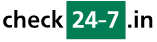Q167: How do I fill out the checkin24-7 module's parameters?
You are here: checkin24-7 » Help » Frequently Asked Questions » Q167: How do I fill out the checkin24-7 module's parameters?
The module's parameters can be set on different levels. The easiest way is to change the default parameters in the module settings. You can also override any of the default parameters by adding a parameter to the URL of the page containing the checkin24-7 module or by setting the module's attribute string. Below is the list of all parameters. The only one you have to change is Site ID. If you don't change it, the module will be connected to a demonstration site.
Below are a few sample attribute strings:
| Parameter (UI) | Parameter (attribute string) | Description |
|---|---|---|
| Site ID | (only set in module parameters) | This is your checkin24-7 site's ID. You'll need to create an account if you don't have a checkin24-7 site yet. |
| Language of checkin24-7 interface | lang | The default two-letter language code (e.g. EN, FR, DE etc.) of the user interface. Some CMSes make it possible to set this to auto-detect which will use the current user's language automatically as the default. |
| Default mode | mode | One of: Search box (mode=search), Resource list (mode=resource_list), Upcoming availability (mode=upcoming_availability), Do nothing (mode=empty), Resource details (mode=resource_desc&resource_id=xxx), reservation form (mode=reserve&resource_id=xxx) (these two modes also require the resource ID passed in the resource_id parameter). This will determine what the module will display by default, that is, without any other parameters passed to it. You can either have it display a list of resources or it can be a search box used to search for available resources (upcoming availability is another type of search where the dates don't need to be filled out), or you can tell the module to display nothing. Please note that you can always change the default settings either by using one of the widgets (in the last step of site settings / integrate with my website), directly setting the URL parameters or by setting the module's attribute string. There are also some special modes which can be used only as part of the attribute string or URL parameters. Normally you wouldn't use them directly but they would be set by one of the widgets (available in the last step of site settings / integrate with my website) or by a tag from Q204 embedded as a link into an email sent to the customer. One of the modes can be also used directly as a link from any page of your website in case you use the shopping cart: mode=show_cart. This will be the same URL as the one you get with $(shopping_cart_url) and will show user's shopping cart contents and let them do a checkout. |
| Sort-by field choices | sort_fields | This optional field is used in the search engine mode. It will let the users choose the sorting criterium. Type comma-separated values that can be used for this purpose. If you only specify one value, the sorting criterium will not be selectable by the user but will be fixed e.g.: price. Possible values of this option include: price, name, and all custom resource properties (in form of prop_res_xxx, see Q205 for the list of resource properties available for your checkin24-7 site). |
| Additional fields of the search box | extra_search_fields | This optional field is used in the search engine mode. It will let the users choose additional search filters. If the search was initiated using a search box widget (code pasted from the last step of site settings / integrate with your website), you don't need to use this parameter, the additional fields will be added automatically. You can specify the search filters by passing a comma-separated list of custom resource properties (in form of prop_res_xxx, see Q205 for the list of resource properties available for your checkin24-7 site) or reservation form items (here the values would only be used to properly calculate the price quoted in the search results). |
| (can be only set in attribute string) | prop_res_xxx | In the search or upcoming availability modes, you can preset one of the custom resource properties' value (see Q205 for the list of resource properties available for your checkin24-7 site). For example, if you have a Location property, use this parameter this way: prop_res_location=Predefined Location |
| Ordering of resources | sort | This optional field is used in the resource list mode and lets you choose a different sorting criterium. In order to create a custom sorting criterium, you first need to create a new custom resource property and set its value for all of your resources and then specify the property name here (in form of prop_res_xxx, see Q205 for the list of resource properties available for your checkin24-7 site). |
| SEO friendly | (only can be set in PHP or plugin versions in module parameters) | By selecting this option you tell checkin24-7 to generate static HTML code wherever possible (resource list or resource details) which will be indexed by search engines making the plugin SEO friendly. Otherwise content is always fetched via ajax. Please note that if you enable SEO-friendliness, you should clean up the cache in your CMS whenever you change a checkin24-7 setting, otherwise the original (cached) version may be used. |
| Javascript framework used | (only set in module parameters) | This option is available for all plugins except for Joomla and Drupal where these CMSes already come with either Mootools (joomla) or jQuery (drupal). In all other cases you can decide whether to use one or the other, also depending on whether you already include one of these libraries. In such case it's better not to add another one for optimization purposes. Please also note that jQuery (selected by default) is more compatible with other libraries. For example prototype (used with plugins such as LightBox) will work with the jQuery version, while the mootools version will cause problems. |
| Integrate with CMS login | (only set in module parameters) | If you use a login system of your CMS, you can also tell checkin24-7 to take advantage of this. Integrating with the CMS login has an advantage of the personal details being pre-filled. Depending on the CMS you use and the personal info saved in your database, sometimes the first time the user makes a reservation only some fields will be prefilled, such as the email address, but the next time they make a reservation, all fields will be prefilled. Another advantage of the login system is that you can display a list of all of customer's reservations made in the past. You can do this by using the tags described in Q214. |
| (can be only set in attribute string) | res_filter_name, res_filter_value | The resource list mode can display only specific resources, according to a filter defined by a custom resource property. The filter will only list the resources having the value of this property equal to the value specified by res_filter_value. The property name is specified in form of prop_res_xxx, see Q205 for the list of resource properties available for your checkin24-7 site. |
| (can be only set in attribute string) | ppp_upcoming_av_day_choices=c1,c2,c3, ppp_upcoming_av_fixed_days=d | The upcoming availability mode default choices of periods (for which the availability is show) presented to the user can be changed using one of these options. The first one lets you specify different durations (in days) shown in the dropdown (c1, c2 and c3). The second option lets you set the duration to a fixed value (d) which means the dropdown is not shown. In both cases the start point is always the current day. |
| (can be only set in attribute string) | range_search | This parameter only works in the search mode. It determines the default search mode (the small search box whose HTML code you can copy&paste in site settings / integrate with my website / widgets will also be able to set the search mode). There are four search modes available: normal (range_search=0; this is the default) which will search for availability within the exact dates specified in the search box, flexible mode (range_search=1): in this mode the search finds also resources available for shorter periods within the date range specified in the search box, and flexible hour mode (range_search=day): in this mode the customer only specifies a single search date and the search finds all hours available within that day -- this is only used with hour-based resources, and the last one is flexible mode with extended range (range_search=extX where X is the number of days, e.g. range_search=ext3): this mode works just like the flexible mode (range_search=1) except that the dates entered by the customer in the search box are extended by X days. For example, range_search=ext2 would really search between Nov 8 and Nov 15 when the customer chooses the search between Nov 10 and Nov 13. |
| (can be only set in attribute string) | ppp_duration_values | This parameter only works in the search mode. It lets you switch from displaying two dates in the search box (arrival and departure) or two sets of start and end time fields. Instead a single start date (or date and time) is displayed along with a drop-down which determines the duration. Please note that this is the default if ALL of your resources have predefined durations. Otherwise you'll need to use this parameter to force this type of search box. The value of this parameter is a semi-colon separated list of durations, expressed in hours, e.g. ppp_duration_values=2;4;6 which means a choice of: 2-hour, 4-hour or 6-hour rental. You can also attach your own titles to the different values by using the colon character in each duration value, e.g. ppp_duration_values=2:2-hour rental;4:4-hour rental;6:6-hour rental or ppp_duration_values=24:single night;48:two nights;72:three nights |
| (can be only set in attribute string) | separate-units=1, ppp_separate_ranges=1 | These parameters only work in the search mode. These parameters will result in similar entries being displayed as separate search results. separate-units=1will separate different units of a single resource and ppp_separate_ranges=1 will separate different available periods. |
| (can be only set in attribute string) | ppp_dates_only=1, ppp_dates_only=night | If you have resources of mixed types (hour- and day-based), then you can force a search with only dates by using these parameters. The first version will work like for day-based resources and the second one for night-based resources (where departure date can be booked by the next customer) |
| (can be only set in attribute string) | ppp_fixed_weekday, ppp_fixed_durations, ppp_fixed_duration | These parameters only work in the search mode and make sense only with the flexible mode (range_search=...) and ppp_separate_ranges=1. When using these parameters together, the search can be executed in a different mode: for example, the user specifies the start and end period (e.g months June through August) and the search results can show all weekly rentals starting on a Saturday. Fixed start weekday (values are in range 1 to 7, e.g. ppp_fixed_weekday=6 for Saturday or ppp_fixed_weekday=7 for Sunday) can be specified with ppp_fixed_weekday and fixed durations (comma-separated durations expressed in hours eg.g. ppp_fixed_durations=24,48 for 1 day and 2 day rentals) can be specified with ppp_fixed_durations. ppp_fixed_duration can be used if the duration is always the same and fixed (e.g 1 week). |
| (can be only set in attribute string) | ppp_refcode | Referer code. This parameter works with all modes as well as with the widgets. You can use it in order to track the original source of the booking. This is especially useful if you integrate checkin24-7 with multiple websites or if you embed calender previews or search forms on partner sites. |
| (can be only set in attribute string) | ppp_auto_redirect=1 | If you add this parameter to the attribute string, once the reservation is made, the customer will be redirected automatically to the payment gateway website skipping the page which shows the status message and the payment button which by default the customer must click in order to go to the payment gateway. |
| (can be only set in attribute string) | ppp_resfilter | You can limit IDs of resources shown (in the resource list or search modes) by specifying a comma-separated list. NOTE: in case of joomla, use a semi-colon-separated list, comma is interpreted by joomla in another way. |
Below are a few sample attribute strings:
mode=upcoming_availability: this sets the module's mode to the upcoming availability
mode=reserve&resource_id=33: this shows the reservation form for resource ID = 33
mode=search&range_search_1&extra_search_fields=prop_res_number_of_persons,prop_res_town: this sets the flexible search mode where the search will also return shorter availability within the date range specified and will give the customer two additional search criteria: number of persons and choice of town (both must be first defined as custom resource properties and their values must be set for all resources)
mode=resource_list&res_filter_name=prop_res_town&res_filter_value=New York&sort=prop_res_priority: this shows the list of resources whose Town property is set to New York. The resources will be sorted according to the priority property. Both the priority and town must be first defined as custom resource properties and their values must be set for all resources
mode=reserve&resource_id=33: this shows the reservation form for resource ID = 33
mode=search&range_search_1&extra_search_fields=prop_res_number_of_persons,prop_res_town: this sets the flexible search mode where the search will also return shorter availability within the date range specified and will give the customer two additional search criteria: number of persons and choice of town (both must be first defined as custom resource properties and their values must be set for all resources)
mode=resource_list&res_filter_name=prop_res_town&res_filter_value=New York&sort=prop_res_priority: this shows the list of resources whose Town property is set to New York. The resources will be sorted according to the priority property. Both the priority and town must be first defined as custom resource properties and their values must be set for all resources