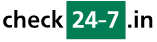Q217: How do I setup my Sage Pay account to accept payments for the reservations?
Sie sind hier: checkin24-7 » Hilfe » FAQ » Q217: How do I setup my Sage Pay account to accept payments for the reservations?
For general information about accepting payments in checkin24-7 see
Q121: I'd like to accept credit card payments for the reservations.
First of all, to accept payments through your Sage Pay account, you need to select Sage Pay or Sage Pay (Test Mode) in the Payment processing site option on the site settings page.
In order to submit the payment form, Sage Pay requires the data to be encrypted with your account's XOR Encryption password assigned to you by Sage Pay. You also need to specify your Vendor Name.
You can type the two values in the Sage Pay Vendor Name and Sage Pay Encryption Password fields below the Payment processing site option. For example:
First of all, to accept payments through your Sage Pay account, you need to select Sage Pay or Sage Pay (Test Mode) in the Payment processing site option on the site settings page.
In order to submit the payment form, Sage Pay requires the data to be encrypted with your account's XOR Encryption password assigned to you by Sage Pay. You also need to specify your Vendor Name.
You can type the two values in the Sage Pay Vendor Name and Sage Pay Encryption Password fields below the Payment processing site option. For example:
Sage Pay Vendor Name: myvendorname
Sage Pay Encryption Password: B4uu5SuuB4X52c7u
Note:
Since Sage Pay requires passing certain client's billing data for a successful transaction,
you need to make the corresponding reservation form fields obligatory for your resources.
These fields include: First name, Last name, Address, City, ZIP/Postal code and Country.
You can make the fields obligatory on the Reservation form layout page.