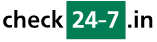Q206: Which tags can I use to represent data specific to my checkin24-7 site?
Sie sind hier: checkin24-7 » Hilfe » FAQ » Q206: Which tags can I use to represent data specific to my checkin24-7 site?
In all templates you can use the following tags which represent values specific to given checkin24-7 site. These are especially useful for META sites but you can use them for a single site as well. You can use these tags no matter if you are editing the template in WYSIWYG or HTML mode. Tags whose value is empty will be replaced with empty text.
In all templates in checkin24-7 you can use the tag $(S_XXX) which represents any text visible to your clients. It makes sense to use such tags, e.g. $(S_RESRES) which will output "Make reservation" instead of the plain text version because the text will be translated automatically to client's language. to find out the IDs of given text, you can go to Site Settings / Customized translation and when you search for texts containing given keyword, you'll see the keyword ID in the left column.
Another very useful feature you can use in your templates are conditional statements. They allow you to output different code based on a value of any tag. You'll find the details here
See also other related FAQ questions:
Reservation tags
Resource tags
Universal tags
| Tag name | Meaning |
|---|---|
| $(site_desc) | Description of your checkin24-7 site. |
| $(site_descXXX) | Description of your checkin24-7 site limited to XXX characters, e.g. $(site_desc100) will show the first 100 characters of the description. |
| $(site_url) | URL of the page with a list of all resources in the checkin24-7 site. This is be a page on your website if you're using advanced integration, or else it's a page on checkin24-7.com |
| $(site_name) | Name of the checkin24-7 site |
| $(site_id) | ID of the checkin24-7 site. |
| $(shopping_cart_url) | When using the shopping cart feature, this will be the URL of the page containing details of client's shopping cart and the checkout button. Please note that if want to use this URL outside of the checkin24-7 module (where tags cannot be used) you can add mode=show_cart to the URL of the page with the checkin24-7 module to link to the shopping cart contents. |
| $(shopping_cart_item_count) | Number of items in the shopping cart. |
| $(shopping_cart_widget), $(shopping_cart_widget_simple) | Shopping cart widget showing the number of reservations and cart total with a link to the shopping cart page. This is the same widget which you can generate and place anywhere on your website in 'Settings / Integrate with my website'. |
| $(site_av_preview) | Inserts the availability preview for the whole site as an IFRAME |
| $(site_upcoming_preview) | Inserts the upcoming availability preview for the whole site as an IFRAME |
| $(calendar_preview_with_params?XXXX) | Inserts a customizable calendar preview as an IFRAME. This tag can be used in place of all other calendar preview tags. The preview can be fully controlled by passing additional parameters in place of XXXX. For the full list of the parameters that you can use see Q173: I need to have more control over the calendar preview. E.g. $(calendar_preview_with_params?style=multi-month&months=2) will show the small month calendar preview for 2 months. |
| $(company_address) | Company address. |
| $(company_logo) | Company logo image. |
| $(company_website) | URL of the company website (entered in site settings). |
| $(site_images) | Image thumbnails of the checkin24-7 site. |
| $(site_large_image_url), $(site_large_image_urlX) | URL of the large version of the site images. Use $(site_large_image_url) for the first image, then $(site_large_image_url2), $(large_image_url3) etc. for subsequent images |
| $(buy_coupon_url) | URL of the page where the coupons can be purchased by your customers. You'll first need to define the coupon types in the admin panel. |
| $(site_image_count) | Total number of images of this site |
| $(site_image_title), $(site_image_titleX) | Titles of site images. Use $(site_image_title) for the title of the first image, then $(image_title2), $(site_image_title3) etc. for subsequent image titles |
| $(prop_cal_xxx) | When using a META site, this will be one of the custom site properties defined by you in META site settings. Non-alphanumeric characters, including space characters, need to be replaced with underscores. See the table at the bottom of this page for possible property tags. |
| $(goog_map_site), $(goog_map_site_W_H), $(goog_map_site_W_H_Z), $(goog_map_site_W_H_Z:params) | Embeds a google map with the position of all the resources in the checkin24-7 site. If the site itself has the coordinates entered in site settings, it will be also present on the map. You can optionally set the map width and height (W and H in the tag) and also the default zoom (Z). If omitted, width and height will be set to 100 pixels and zoom level will be 12. E.g. $(goog_map_site_200_200_11) will use the size of 200x200 pixels with the zoom level of 11. You can also add a colon to each of these tags and then pass additional parameters mentioned in Q200, such as using the satellite map type, e.g. $(goog_map_site:map_type=satellite). |
| $(is_user_logged_in), $(logged_in_reservation_list_url) | The first tag becomes true if the current user is logged into your website. In such case the second tag gives you the URL you can use to let the user view all the reservations they entered in the past. You normally use these tags together in a conditional statement, e.g.: $(if) $(is_user_logged_in) $(then) <a href='$(logged_in_reservation_list_url)'>Click to view all your reservations</a> $(endif) This tag is only available when integration with your CMS login is enabled in your module settings. |
| $(is_moderator_user), $(is_agent_user), $(is_resource_admin_user), $(is_customer) | These tags can be used to find out if the current user is a moderator/admin, an agent or a customer with no access to the backend |
| $(date) | Today's date |
| $(language) | Currently chosen language |
| $(current_website) | When using this tag in a condition, you can print different code depending on the website where checkin24-7 is being used. For simple integration it will be checkin24-7, for the facebook app, this will be facebook and for advanced integration on your website it will be the current domain name, e.g. www.testreservation.com |
| $(reserve_url:RESOURCEID) | URL of the reservation page for the resource whose ID is specified, e.g. $(reserve_url:123) will give you the URL for the reservation page of resource ID 123. |
| $(site_rating), $(site_rating_votes), $(site_rating_stars), $(site_rating_showcase) | When you allow your customers to add reviews (see FAQ 260), the tags output site rating (average of ratings added for the site's resources, from 1 to 5), number of submitted reviews and rating shown as stars. The tag $(site_rating_showcase) prints a box with rating preview; after clicking the box, a pop-up window opens with all customer reviews listed. |
In all templates in checkin24-7 you can use the tag $(S_XXX) which represents any text visible to your clients. It makes sense to use such tags, e.g. $(S_RESRES) which will output "Make reservation" instead of the plain text version because the text will be translated automatically to client's language. to find out the IDs of given text, you can go to Site Settings / Customized translation and when you search for texts containing given keyword, you'll see the keyword ID in the left column.
Another very useful feature you can use in your templates are conditional statements. They allow you to output different code based on a value of any tag. You'll find the details here
See also other related FAQ questions:
Reservation tags
Resource tags
Universal tags