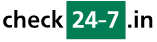Q145: Can I modify the way the availability search results are displayed?
Sie sind hier: checkin24-7 » Hilfe » FAQ » Q145: Can I modify the way the availability search results are displayed?
Yes, you can do this in site settings / templates / search templates
Here you can specify the templates which are in form of HTML code with some special tags
The first template (search view template) is the code used on the search page. It includes both the search box (using the $(search_box) tag) and the spot where the results will be displayed: $(search_results) tag. The next template (global result code) is the outer code inserted only once for the search results (in case there is at least one result). Inside, wherever the tag $(results) appears, all the results found will be inserted. The contents of each result is defined by the resource result code template and this template will be inserted as many times as there are results, all in place of the $(results) tag in the outer template. Please see the help text under each template for the list of tags which can be used.
If there are no matching results, instead of the global result code, the contents of the 'no matching results' template will be displayed. You can use this template to either display the availability calendar to the customer, so that they can have an overview of the available periods, or even retry the search with less restrictive criteria, with a wider range of dates or a different search mode (e.g. search for shorter periods within the searched dates)
Here's a very basic example for both templates:
Global code:
<ul>$(results)</ul>
Resource code:
<a href='$(reserve_url)'>$(name)</a> - $(desc)</li>
Here you can specify the templates which are in form of HTML code with some special tags
The first template (search view template) is the code used on the search page. It includes both the search box (using the $(search_box) tag) and the spot where the results will be displayed: $(search_results) tag. The next template (global result code) is the outer code inserted only once for the search results (in case there is at least one result). Inside, wherever the tag $(results) appears, all the results found will be inserted. The contents of each result is defined by the resource result code template and this template will be inserted as many times as there are results, all in place of the $(results) tag in the outer template. Please see the help text under each template for the list of tags which can be used.
If there are no matching results, instead of the global result code, the contents of the 'no matching results' template will be displayed. You can use this template to either display the availability calendar to the customer, so that they can have an overview of the available periods, or even retry the search with less restrictive criteria, with a wider range of dates or a different search mode (e.g. search for shorter periods within the searched dates)
Here's a very basic example for both templates:
Global code:
<ul>$(results)</ul>
Resource code: