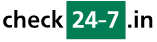Q294: How can I integrate Checkin24-7 with my Expedia Partner Central?
Ti trovi qui: checkin24-7 » Aiuto » Domande frequenti » Q294: How can I integrate Checkin24-7 with my Expedia Partner Central?
Introduction
If you have an account for your property at Expedia and you want to integrate it with Checkin24-7, you can use our Expedia Integration extension.
Turning on the Expedia integration
Before you can integrate your Expedia hotel with Checkin24-7, you need to apply for your hotel connectivity in Expedia first. There are two methods by which properties can be connected to Expedia via Checkin24-7:1) Login to Expedia Partner Central. Next, navigate to the the Rates and Inventory tab and select Expedia Quick Connect Settings. Select Planyo from the list of supported vendors, select the Connectivity Options (AR, BR) and click on Submit.
2) or download this form and fill out the section 'Hotel Contacts and Details' with the information about your property. Please leave the prefilled Connectivity Interface Provider data in the second section untouched. When you are done, send the file by e-mail to eqchelp@expedia.com or by fax to +1 425 329 3648.
Checkin24-7 extension setup page
Once the Expedia Extension has been enabled by a Checkin24-7 support stuff, navigate to the Extension which you will find in your account. Then, click Go to the setup script to configure the integration.
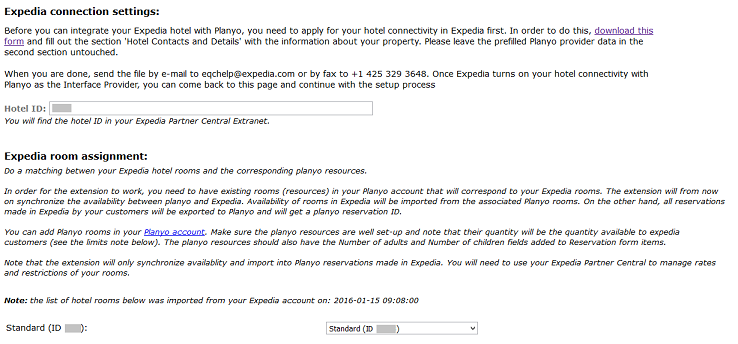
Room assignment
Now, you need to do a matching between your Expedia hotel rooms corresponding Checkin24-7 resources.
Setting up availability limits
Now, you need to initially upload availability for your hotel rooms. Expedia requires that you have availability for next 12 months uploaded for your property. You can start the initial upload by clicking Upload availability on the setup page.

In this case, you need to set the Max number of rooms available in Expedia (default) value for the room to 10. Click Default limit, type 10 as the default limit and click Update. This way, availability uploaded to Expedia for the room will never be higher then 10.
Note: Some hotels have base availability amount established for their rooms in Expedia. This is the amount assigned to Expedia that cannot be taken back. In such case availability uploaded to Expedia for the room should never be smaller then the established base amount (with regard to any bookings already made). In such case, Expedia will automatically fix the uploaded value to the base amount.
Setting up rates and restrictions
Note that this extension will only synchronize availablity and import reservations made in Expedia. In order to set up the rates and reservation restrictions for your rooms you will need to use Expedia Partner Central (EPC). EPC supports robust ways for bulk update of prices and restrictions. EPC allows you to set rates and restriction for a range of dates as well as for single days.
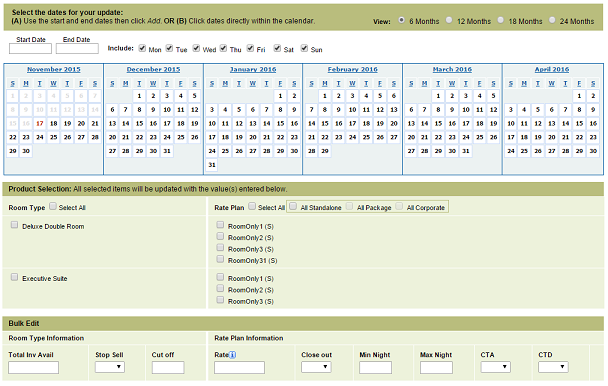
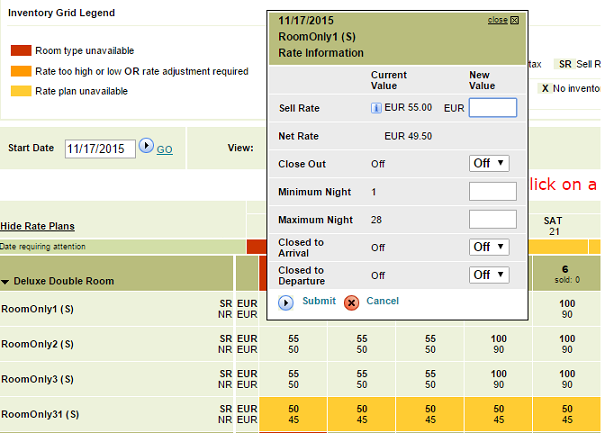
Upload of availability
Now that all is set up, you can upload the data to Expedia. Go back to the Setup page and click [Upload availability]. Once the update is finished, you can go to your Expedia PartnerCentral and check that everything is uploaded correctly. Note that this initial data upload needs to be done only once. From now on, all changes to availability will be updated on your Expedia account automatically (see Potential issues below).
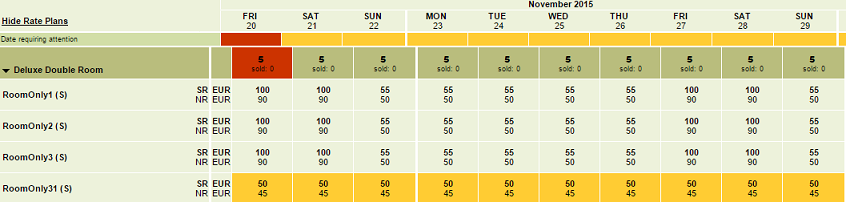
Updates of availability
If you want to modify availability limits for one of your rooms, you can always do this on the Max. availability limits page. Once you submit the changes, the extension will automatically update the data on your Expedia account.
Downloading reservations
When a reservation is made by a customer on Expedia, it will be automatically imported into Checkin24-7 and visible among other reservations in your Checkin24-7 administration panel.
Expedia PartnerCentral
Expedia Partner Central (EPC) is the place that includes direct access for you to manage rates, financial details and processes, detailed information about your property as well as a number of other tools. In EPC you can view detailed information about your reservations, including credit card or Expedia virtual card data. It also provides you with reservation statistics and accounting information.
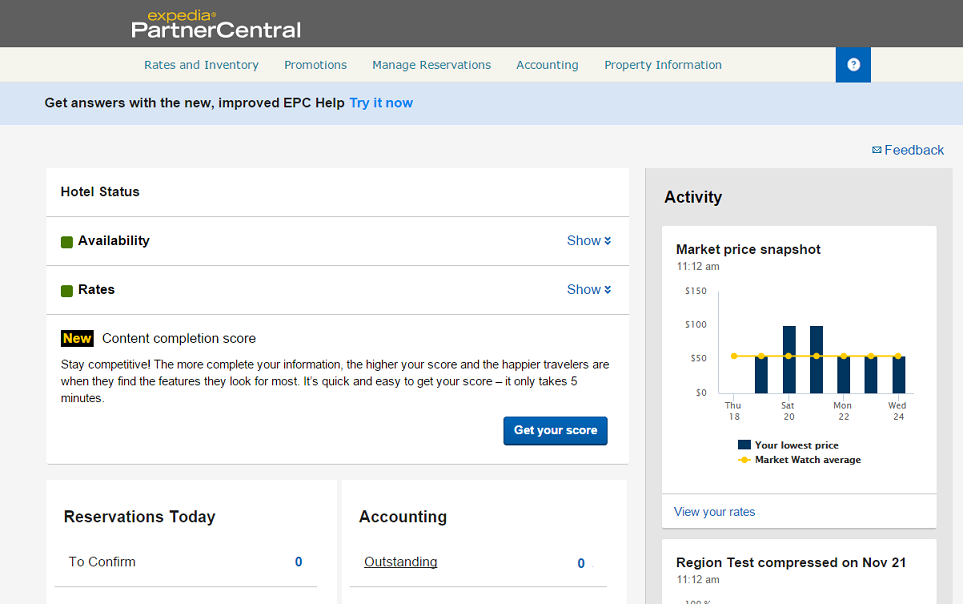
Potential issues
There are some issues that you should be aware of when running synchronization between Expedia and Checkin24-7.
Base availability amount
Some hotels have base availability amount established for their rooms in Expedia. This is the amount assigned to Expedia that cannot be taken back. In such case availability uploaded to Expedia for the room should never be smaller then the established base amount (with regard to any bookings already made). Our extension is not able to set the availability for such rooms below the contracted base availability (of course unless a reservation was made through Expedia). In such case, Expedia will automatically fix the uploaded value accordingly with the established base amount. This in some cases can lead to overbooking.
This means that you should offer through Checkin24-7 only this number of rooms, that is not contracted with Expedia. For example, if you have 5 Double rooms set up in Checkin24-7 and you have contracted 2 of them with Expedia, you should offer through your Checkin24-7 web site only 3 such rooms. You can set it up by using packages. You can create a package containing the Double room, give it the quantity of 3 and offer it through Checkin24-7. This way, your customers will be able to book all 5 rooms through Expedia but only up to 3 through your Checkin24-7 site.
Resource quantity options
As mentioned, the extension will synchronize the availability between Checkin24-7 and Expedia. When there is a new reservation added in Checkin24-7 or when you enter a new vacation, the availability will be automatically updated in Expedia.
On the other hand, if you change any configuration options in Checkin24-7 that could affect quantity of a given resource, please update availability of the assigned Expedia room manually. You can do this on the [Manual data update] page in the extension.
The configuration options that could affect quantity of a resource can be the quantity value itself but also e.g. package options (when using packages).