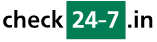Q285: How can I import reservations using a CSV file?
Ti trovi qui: checkin24-7 » Aiuto » Domande frequenti » Q285: How can I import reservations using a CSV file?
In order to add reservations from a CSV file, go to the import reservations page.
The CSV file must contain the header row and a number data rows. Each data row will be used to import a single reservation.
Note that up to 500 data rows will be imported from a single CSV file.
The header row is obligatory. The ordering of the columns is not set, Checkin24-7 detects the meaning of each column by the header cell. The following fields will be understood by Checkin24-7 and imported:
| Resource name (required) | Name of a resource for which the reservation should be added. Note that this needs to match one of the resources in your site. |
| First name (required) | First name of the customer. |
| Last name (required) | Last name of the customer. |
| Email (required) | The customer's email address. Note that when a customer with this email address already exists, the existing customer will be attached to the reservation being imported. In such case, the customer will not be updated with the data imported from the CSV file. On the other hand, if a customer with this email address doesn't exist, it will be created with the details specified in other CSV rows. |
| Start time (required) | Beginning of the reservation. In case of full day reservations, enter the arrival (start) date without any time or set the time to 00:00:00. E.g. to reserve the entire day: 1st of July 2015,
enter 2015-07-01 or 2015-07-01 00:00:00 as the start time. For hour-based reservation, specify the rental start date and time. E.g. 2015-07-01 12:30:00. Note that only future reservations will be imported. Reservations with start time before the current time will be ignored.
|
| End time (required) | End of the reservation. In case of night reservations (e.g. accommodations), enter the departure date without any time.
E.g. to reserve a single night of the 1st of July 2015, enter 2015-07-02 (the departure date). For full-day reservations, specify either the last date of the rental without time or the end date with the hour set to 23:59. E.g. to reserve the entire day: 1st of July 2015, enter 2015-07-01 or 2015-07-01 23:59:00 as the end time. For hour-based reservations, specify the rental end date and time. E.g., to reserve a resource until 1st of July 2015 12:45, enter 2015-07-01 12:45:00 (we'll also accept times up to minute earlier, that is: 2015-07-01 12:44:59). |
| Status (required) | Status of the reservations. You can use the following status identifiers that correspond to Checkin24-7 statuses: 'reserved', 'verified', 'confirmed', 'checked in', 'checked out',
'cancelled by admin', 'cancelled by client'. If you want to combine a few statuses, they should be separated by a plus sign (+). e.g. 'reserved+confirmed'. You can also use the numeric
representation of statuses. For example, the status of '7' means that a reservation is completed, confirmed and that customer email is verified.
For details about numerical status values see this page in the Checkin24-7 API documentation.
|
| Quantity | Number of units to be reserved. The default is 1. |
| Color | Specify the color that will be assigned to the reservation. You can read more about this on this page. If you
don't want to assign any color, leave the field empty. When assigning a color, you can specify one of the following values:
 #A8314F #A8314F
 #FF3333 #FF3333
 #4D4DFF #4D4DFF
 #B84DFF #B84DFF
 #999999 #999999
 #81FCF6 #81FCF6
 #FFBAF1 #FFBAF1
 #DADAD2 #DADAD2
 #ECDC81 #ECDC81
 #CEF0FF #CEF0FF
 #D1FFB3 #D1FFB3
 #FFA4A4 #FFA4A4
|
| Unit name | If the resource has named units, you can specify the unit in this field. If reserving more than one unit, pass the units as comma-separated values, e.g. 'unit1,unit2'. |
| Sharing | Set the desired sharing mode ('1' or empty). Used only when sharing is possible for the resource. |
| City | Customer's city. |
| Address | Customer's street address. |
| Zip | Customer's zip or postal code. |
| State | State or province. |
| Country | Two-letter country code (ISO 3166-1 alpha-2), e.g. US, DE, FR etc |
| Language | By specifying a 2-letter (ISO 639-1) language code (e.g. EN, DE, FR, ES, IT) you can change the language associated with the customer. |
| Phone country code | Phone country code (e.g. 1 for USA and Canada, 41 for Switzerland). | Phone | Phone number (excluding country code). |
| Mobile country code | Mobile country code (e.g. 1 for USA and Canada). |
| Mobile | Mobile number (excluding country code). |
| Created | Reservation creation time. When empty, the current time will be used. |
| Price | Total price for the reservation. |
| Payments | Payment made for this reservation. Note that payments are imported in the currency of the resource. |
| Notes | Notes for the reservation visible by the customer. |
| Admin notes | Admin notes for the reservation (not visible by the customer). |
| prop_xxx | One of the custom items in your reservation form. You'll need to replace spaces in the field name with underscore character, e.g.'prop_Wants_breakfast' for the form item 'Wants breakfast' (see Q204 in the faq for all possible values). Any non-alphanumeric characters also need to be replaced with underscores. The CSV file can contain multiple 'prop_xxx' fields. |
Sample:
"Resource name",Color,"Unit name",Sharing,"First name","Last name",Email,City,Country,Address,Zip,Language,Phone,"Phone country code",Mobile,"Mobile country code",
"Start time","End time",Quantity,"Overnight reservation",Status,Created,Price,Payments,Notes,prop_Wants_breakfast,prop_Pets
"Standard Room",#A8314F,"unit1",0,Jahn,Smith,jsmith@test.com,London,GB,
"Long Street","SW",EN,1111222,44,22223333,44,
"29 Aug 2015","30 Aug 2015",1,1,7,"16 Jun 2015 12:35","92.00",80,,yes,yes
"Long Street","SW",EN,1111222,44,22223333,44,
"29 Aug 2015","30 Aug 2015",1,1,7,"16 Jun 2015 12:35","92.00",80,,yes,yes