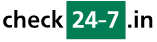Q154: How can I add searchable properties to resources (e.g. number of beds or whether animals are allowed)?
Ti trovi qui: checkin24-7 » Aiuto » Domande frequenti » Q154: How can I add searchable properties to resources (e.g. number of beds or whether animals are allowed)?
You can do this in site settings / custom resource properties.
In the name field, enter the name of the property that will be displayed to the users.
Search condition: this value is only used when integrating a search box on your website. This should be left at the default value (=) unless it's a yes/no value or when the search results should find values greater or lower than a value selected by the user. This is useful if for example someone's looking for a room for 1 person and it's also possible for them to stay in a double or triple room. In this case choose >= which will search for values greater than or equal to the value used in search (single/double/triple for a single person).
Possible values: this field should be only filled out when you want the user to be able to choose from one of the pre-defined values. These values should be separated by commas, e.g.: Yes, No or 1, 2, 3
Once the custom properties are set up, you should set their values for each resource in your site (or meta site). In case you have many resources, you'll find very convenient the batch edit property link available next to each defined resource property.
Once the custom resource properties are defined and their values set for each resource, you can include them in the search box. If you added a search box as a widget connected to your checkin24-7 module (advanced integration) or to the checkin24-7.com website (simple integration), then when you go to site settings / integrate with my website / widgets / search box you'll see all the custom properties defined by you and checkin24-7 will generate the HTML code for the search box which will include the chosen properties automatically. If you don't want to use the search box widget but your checkin24-7 module starts with the search box, you can add the custom resource properties to be used as search criteria in the checkin24-7 module settings / additional fields of the search box or in the attribute string. Please see the integration instructions with the CMS system used (on our homepage) or Q167 for more about the attribute string and module settings.
Please note that if the search box widget contains a search criterium in form of a custom resource property, the resulting search mode in the checkin24-7 module will also automatically include the same criterium without the need to include it in both places.
In the name field, enter the name of the property that will be displayed to the users.
Search condition: this value is only used when integrating a search box on your website. This should be left at the default value (=) unless it's a yes/no value or when the search results should find values greater or lower than a value selected by the user. This is useful if for example someone's looking for a room for 1 person and it's also possible for them to stay in a double or triple room. In this case choose >= which will search for values greater than or equal to the value used in search (single/double/triple for a single person).
Possible values: this field should be only filled out when you want the user to be able to choose from one of the pre-defined values. These values should be separated by commas, e.g.: Yes, No or 1, 2, 3
Once the custom properties are set up, you should set their values for each resource in your site (or meta site). In case you have many resources, you'll find very convenient the batch edit property link available next to each defined resource property.
Once the custom resource properties are defined and their values set for each resource, you can include them in the search box. If you added a search box as a widget connected to your checkin24-7 module (advanced integration) or to the checkin24-7.com website (simple integration), then when you go to site settings / integrate with my website / widgets / search box you'll see all the custom properties defined by you and checkin24-7 will generate the HTML code for the search box which will include the chosen properties automatically. If you don't want to use the search box widget but your checkin24-7 module starts with the search box, you can add the custom resource properties to be used as search criteria in the checkin24-7 module settings / additional fields of the search box or in the attribute string. Please see the integration instructions with the CMS system used (on our homepage) or Q167 for more about the attribute string and module settings.
Please note that if the search box widget contains a search criterium in form of a custom resource property, the resulting search mode in the checkin24-7 module will also automatically include the same criterium without the need to include it in both places.