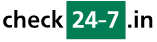Q213: How can I customize checkin24-7 using Javascript in advanced integration?
Vous êtes ici: checkin24-7 » Aide » Questions Fréquemment Posées (FAQ) » Q213: How can I customize checkin24-7 using Javascript in advanced integration?
A nice thing about checkin24-7's advanced integration is that the reservation form, search and other items are physically embedded into your page's DOM so you can enhance the default functionality with javascript, if required.
checkin24-7 provides support for using custom javascript on your website by calling the function on_checkin24-7_form_loaded whenever an important event happens. This function takes the event as the single argument of type string. The following events are available:
<scrip type='text/javascript'>
function on_checkin24-7_form_loaded(event) {
if (event=='reserve')
document.getElementById('email').style.backgroundColor='yellow';
}
</script>
We recommend using a tool like FireBug for the Firefox browser to examine the DOM elements created by checkin24-7. Most will have an ID for easy access.
checkin24-7 provides support for using custom javascript on your website by calling the function on_checkin24-7_form_loaded whenever an important event happens. This function takes the event as the single argument of type string. The following events are available:
- 'reservation_done' -- called when the reservation is successfully entered into the system
- 'cancel_code' -- called after the cancellation button along with request to enter the reason is displayed
- 'cancel' -- called after the cancellation is done by client
- 'verify_email' -- called after the email is verified by client
- 'payment_confirmation' -- called after an online payment is done by client
- 'reservation_details' -- called after the reservation details page is displayed
- 'reservation_list' -- called after a list of client's reservations is displayed
- 'payment_form' -- called when the payment form is displayed to client
- 'show_cart' -- in shopping cart mode, this is called when the shopping cart contents are displayed to client
- 'checkout' -- in shopping cart mode, this is called when the client checks out
- 'search' -- called when the search box is displayed
- 'search_success' -- called when the search results are displayed
- 'search_failure' -- called when there search provides no results
- 'reserve' -- called after the reservation form is displayed
- 'resource_list' --called after the resource list is displayed
- 'site_list' -- if using a meta site, called after a list of individual sites in the meta site is displayed
- 'resource_desc' -- called after the resource details page is displayed
<scrip type='text/javascript'>
function on_checkin24-7_form_loaded(event) {
if (event=='reserve')
document.getElementById('email').style.backgroundColor='yellow';
}
</script>
We recommend using a tool like FireBug for the Firefox browser to examine the DOM elements created by checkin24-7. Most will have an ID for easy access.