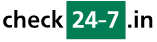Q169: What is reservation status / what is the process the reservations go through?
Sie sind hier: checkin24-7 » Hilfe » FAQ » Q169: What is reservation status / what is the process the reservations go through?
There are a few stages in the reservation process and the status reflects this. Depending on your settings some statuses will be added automatically. You can view / modify the status of a reservation in reservation details (accessible by clicking on reservation ID anywhere in the admin panel).
As soon as a reservation is entered into the system it has the status of Reserved. This means that the reservation has been assigned an ID and the resource is made unavailable to all other users for this time. Note that if you chose the online payment to be obligatory a reservation will NOT have the reserved status UNTIL the online payment is made. Similarly, if you changed the default value of the option Reserved period is marked as occupied... to either ...when email address gets verified or ...when the reservation is confirmed, reservations entered by clients will not immediately mark the reserved period as occupied. If this is the case, you will see such reservation in the reservations tab in the 'not completed' section (the status will be: Not completed).
The second status is Email address verified. This status is only important if you chose the email address to be verified (in resource settings). In such case the system will first require the user to confirm their address by clicking on a link sent to their email address and only once this is done the administrator will be notified on the new reservation. In other words, if you decide to require a valid email address, you should consider a reservation to be actually made only when it has the 'email address verified' status. If you then notice a reservation with unverified email address this means that either this is not a genuine reservation and should be cancelled (see the cancelled status below) OR the client failed to follow the directions for email verification (e.g. because the verification email landed in their spam filter) and you should contact them. Of course the client is always informed (when necessary) about the need to check their mailbox and click the verification link.
All reservations with the 'reserved' status, whether the email address is verified or not, wait for your administrative action. You have now two choices: either confirm or cancel. If you confirm a reservation, it gets the status Confirmed and the client will receive an email saying their reservation is confirmed. You should confirm reservations once all the requirements are met (e.g. the client paid you online or by bank transfer). You can also confirm reservations without verified email address. Note that for some reservation approval methods (obligatory or optional online payment, automatic confirmation or password) the 'confirmed' status is automatically set by the system together with the 'reserved' status (in case of optional payment only when the payment is made). Also in case you pre-approved a user, all their reservations will be auto-confirmed.
If you don't think the reservation is valid, you can add the Cancelled by admin status by cancelling it. You'll need to enter the reason for cancelling visible to the client. Cancelling a reservation with the 'reserved' status is the only way to make the time available once more to other clients.
Your clients also have a possibility to cancel their reservation. In such case the reservation will have the Cancelled by user status and the reason will be also visible in the details page and sent to you by email.
Of course you can re-confirm cancelled reservations and cancel confirmed reservations as the admin. This will remove the previous confirmed/cancelled status.
Another status that is possible is Conflict. This only happens when there is a reservation for an unavailable period. Please see this FAQ question for more details. In short, this can only happen when you mark a period as unavailable (by adding resource vacations) with already-existing reservations for this period. There is no possibility for your clients to get this status to appear unless you specifically decided that reserved period shouldn't be marked as occupied until reservation is confirmed (or email verified).
In site settings you can enable check-in and check-out statuses. By default they are disabled. These statuses can be used to register the exact time when the customer checks in or out. This information is visible in reservation details and can be used as a condition for sending email notifications and reports. The checkin is normally done by the administrator on the reservation details page but you can also let your customers do the check-in on their own.
As soon as a reservation is entered into the system it has the status of Reserved. This means that the reservation has been assigned an ID and the resource is made unavailable to all other users for this time. Note that if you chose the online payment to be obligatory a reservation will NOT have the reserved status UNTIL the online payment is made. Similarly, if you changed the default value of the option Reserved period is marked as occupied... to either ...when email address gets verified or ...when the reservation is confirmed, reservations entered by clients will not immediately mark the reserved period as occupied. If this is the case, you will see such reservation in the reservations tab in the 'not completed' section (the status will be: Not completed).
The second status is Email address verified. This status is only important if you chose the email address to be verified (in resource settings). In such case the system will first require the user to confirm their address by clicking on a link sent to their email address and only once this is done the administrator will be notified on the new reservation. In other words, if you decide to require a valid email address, you should consider a reservation to be actually made only when it has the 'email address verified' status. If you then notice a reservation with unverified email address this means that either this is not a genuine reservation and should be cancelled (see the cancelled status below) OR the client failed to follow the directions for email verification (e.g. because the verification email landed in their spam filter) and you should contact them. Of course the client is always informed (when necessary) about the need to check their mailbox and click the verification link.
All reservations with the 'reserved' status, whether the email address is verified or not, wait for your administrative action. You have now two choices: either confirm or cancel. If you confirm a reservation, it gets the status Confirmed and the client will receive an email saying their reservation is confirmed. You should confirm reservations once all the requirements are met (e.g. the client paid you online or by bank transfer). You can also confirm reservations without verified email address. Note that for some reservation approval methods (obligatory or optional online payment, automatic confirmation or password) the 'confirmed' status is automatically set by the system together with the 'reserved' status (in case of optional payment only when the payment is made). Also in case you pre-approved a user, all their reservations will be auto-confirmed.
If you don't think the reservation is valid, you can add the Cancelled by admin status by cancelling it. You'll need to enter the reason for cancelling visible to the client. Cancelling a reservation with the 'reserved' status is the only way to make the time available once more to other clients.
Your clients also have a possibility to cancel their reservation. In such case the reservation will have the Cancelled by user status and the reason will be also visible in the details page and sent to you by email.
Of course you can re-confirm cancelled reservations and cancel confirmed reservations as the admin. This will remove the previous confirmed/cancelled status.
Another status that is possible is Conflict. This only happens when there is a reservation for an unavailable period. Please see this FAQ question for more details. In short, this can only happen when you mark a period as unavailable (by adding resource vacations) with already-existing reservations for this period. There is no possibility for your clients to get this status to appear unless you specifically decided that reserved period shouldn't be marked as occupied until reservation is confirmed (or email verified).
In site settings you can enable check-in and check-out statuses. By default they are disabled. These statuses can be used to register the exact time when the customer checks in or out. This information is visible in reservation details and can be used as a condition for sending email notifications and reports. The checkin is normally done by the administrator on the reservation details page but you can also let your customers do the check-in on their own.